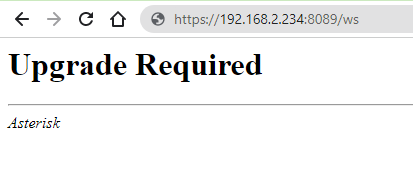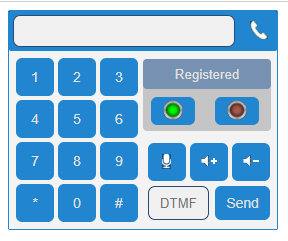How to install/setup WebRTC based webphone on Vicidial
What is WebRTC?
WebRTC is an open source solution which provides facility to its users to use web browser as SIP client without using any softphone or IP phone.
Major benefits of using WebRTC with Vicidial
- No need of additional softphone or IP phone – which will remove complexity in their dialing experience and also reduce softphone / IP phone cost.
- Auto registering & answering the agent line – Agent does not need to remember registering softphone/IP phone before logging into agent portal, also does not need to answer the usual incoming call which they get while logging into the portal.
- Time saving & increasing accuracy, so overall increase profitability.
Steps to integrate webRTC with Vicidial
- Setup SSL for the webserver (Apache)
- Setup TLS in Asterisk built-in webserver
- Configure WebRTC and enable ViciPhone in ViciDial
- Use of PBXWebPhone as webrtc phone (optional)
Step 1: Setup SSL for the webserver (Apache)
Run command to install self signed certificate
yum install mod_ssl service httpd restart
Step 2: Setup TLS in Asterisk built-in webserver
In the built-in webserver you now need to enable TLS port. Edit /etc/asterisk/http.conf:
[general] enabled=yes bindaddr=127.0.0.1 bindport=8088 enablestatic=yes tlsenable=yes tlsbindaddr=0.0.0.0:8089 tlscertfile=/etc/letsencrypt/live/yourdomain.com/cert.pem tlsprivatekey=/etc/letsencrypt/live/yourdomain.com/privkey.pem
Make sure port 8089 is open in a firewall
To allow web sockets, Edit /etc/asterisk/sip.conf:
[general] transport=udp,ws,wss avpf=yes udpbindaddr=0.0.0.0:5060 context=trunkinbound allowguest=no allowoverlap=no realm=YOURDOMAIN.com bindport=5060 bindaddr=0.0.0.0 srvlookup=yes disallow=all allow=ulaw allow=alaw mohinterpret=default mohsuggest=default language=en ;rtp_symmetric=yes ;encryption=yes
Reload Asterisk service or restart if required
systemctl reload asterisk
To check, if your web socket port is working, open https://yourdomain:8089/ws in your browser. You should see "Update Required"
Step 3: Add codec_g729
Download the codec_g729 from the link as per your asterisk version and install it
Step 4: Use of PBXWebPhone as webrtc phone (optional)
Here is an example of Vicidial integration with custom WebRTC dialer
https://github.com/chornyitaras/PBXWebPhone
Git clone it into your web root folder:
cd /var/www/html/ git clone https://github.com/chornyitaras/PBXWebPhone.git
You can also use the link below to download customised webrtc phone for vicidial or run following command in your terminal for linux distributions
cd /var/www/html/ wget https://forum.devsach.in/uploads/9ST6AVCEOE23/pbxwebphone.zip unzip pbxwebphone.zip chown -R apache:apache PBXWebPhone
Step 5: Configure WebRTC and enable ViciPhone in ViciDial
Now enable WebRTC in ViciDial and enable ViciPhone in ViciDial.
Change 1:
Go to admin –> servers -> edit server then
Add to the “Web Socket URL” line:wss://yourdomain.com:8089/ws
Change 2:
Then go to admin -> templates add a new template call it WebRTC Phone then add:
type=friend host=dynamic context=trunkinbound ;context=default ;if need extension to extension dialing encryption=yes avpf=yes force_avp=yes nat=comedia disallow=all allow=ulaw allow=alaw directmedia=no icesupport=yes dtlsenable=yes dtlsverify=no dtlscertfile=/etc/letsencrypt/live/yourdomain.com/cert.pem dtlsprivatekey=/etc/letsencrypt/live/yourdomain.com/privkey.pem dtlssetup=actpass rtcp_mux=yes
Change 3:
Go to admin –> phone then create a phone using the webrtc template ,
then go to “edit the phone” setting go to the line “set as webphone” to “Y”
now log in to the Agent interface and you should have your ViciPhone registered and able to receive a call:
If you get Viciphone Reg. failed error make sure you restarted Asterisk to apply changes and that your Phone uses WebRTC template we have created earlier.
Change 4:
Then in vicidial goto admin –> system settings then to the line :
Default webphone set it to “1”
Webphone url: https://yourdomain.com/PBXWebPhone/viciphone.php
Now log in as the agent with the created phone and you should hear voice ” you are the only one in the conference”
Comments
-
For auto hangup, add following line of code to your Vicidial agent page at the end of function
function dialedcall_send_hangup(dispowindow,hotkeysused,altdispo,nodeletevdac,DSHclick).// sachin webphone auto hangup <?php if($on_hook_agent == 'Y' && $is_webphone=='Y'){ ?> var iframePhone = document.getElementById("webphonecontent").children[0]; var dialElement = iframePhone.contentWindow.document.getElementById("dial"); // console.log(dialElement); dialElement.click(); <?php } ?>0 -
For browser notification, add following line to your, add following lines to your vicidial agent page right before javascript variable initialization
<script language="Javascript"> <?php if($on_hook_agent == 'Y' && $is_webphone=='Y'){ ?> // sachin notification var active_tab = true; // set this false if you want notification even when agent screen is active var notification_on_inactive_tab_only = true; window.onfocus = function () { active_tab = true; }; window.onblur = function () { active_tab = false; }; if (!("Notification" in window)) { // Check if the browser supports notifications alert("This browser does not support desktop notification"); } else if (Notification.permission !== "denied") { // We need to ask the user for permission Notification.requestPermission().then((permission) => { console.log(permission); }); } function notifyMe(notification_message = null) { console.log('------------------------------------'); console.log(active_tab); console.log('------------------------------------'); if (!("Notification" in window)) { // Check if the browser supports notifications alert("This browser does not support desktop notification"); } else if (Notification.permission === "granted") { // Check whether notification permissions have already been granted; if(notification_message && ((notification_on_inactive_tab_only && !active_tab) || !notification_on_inactive_tab_only)){ console.log(notification_message); var notification = new Notification(notification_message); notification.onclick = function(x) { window.focus(); this.close(); }; } } else if (Notification.permission !== "denied") { // We need to ask the user for permission Notification.requestPermission().then((permission) => { console.log(permission); }); } } <?php } ?> var needToConfirmExit = true;And this to your
vici_phone.jsto call notifyme function to send browser notification.debug_out( 'Got Invite from <' + extension + '> "' + displayName + '"'); parent.notifyMe('Got Invite from <' + extension + '> "' + displayName + '"');0
Howdy, Stranger!
Categories
- 99 All Categories
- 24 VoIP
- 11 SIP
- 16 asterisk
- 44 Programming
- 1 Nodejs
- 4 javascript
- 19 PHP
- 8 Codeigniter
- 14 database
- 1 UI/UX
- 2 Flutter
- 29 OS
- 27 Linux
- 1 Virtualization
- 1 Android
- 1 Windows
- 2 legal